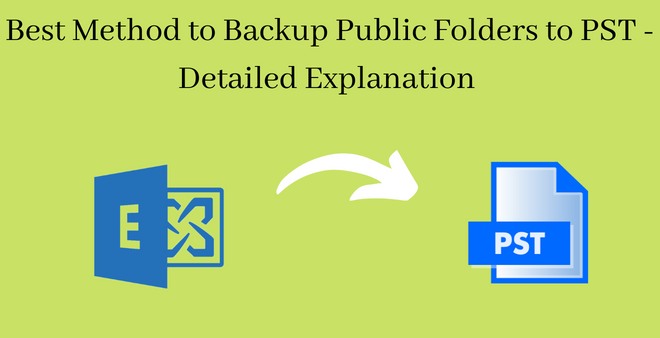
Overview: Learn about public folders on Exchange Server and some of the best methods you can use to backup public folders to PST.
Public folders in Exchange servers are a space designed for the users to collaborate and share data with other users or within an organization. Some of the data shared in these folders include messages, contacts, calendars, documents, etc. Public folders can also be mail-enabled.
When a public folder is mail enabled it can receive emails directly to it. This enables the public folders to offer a centralized email delivery system for a specific group or department. Public folders can also be set up in a way that allows the users to send emails on behave of the email address.
Since as we have seen the data inside public folders are important. Hence it is important that we back them up. In this article, we are going to discuss different methods that we can use for the same.
Hence it is important that we should back up public folders to save the crucial amount of data present in them. In this article, we are going to be looking at how to backup public folders to PST files using a manual method and using an automated tool. The folders are backed up as PST files since later on, if we want to restore them back to the exchange server then it can be easily done.
Manual Method to Backup Public Folders to PST
Let us first look at the manual method that you can use to back up public folders in Exchange servers using Outlook. Follow the steps given below to use the manual method.
Steps for Using Outlook to Export Exchange Public Folder to PST
- Go to the file tab present in the top left corner after opening Outlook on your system.
- Click on the open and export section and then click on import/export option to open the import/export wizard.
- Now from the wizard select the option to export to a file option and click on the next option.
- Click on the file type as (.pst) files and then click on the next button.
- In the next window that pops out select the PST option and then proceed to the next window.
- Browse and select a destination for the PST files and choose an option to manage the duplicate files in the public folder. Click on the finish option to backup public folders to PST files.
Once you have completed these processes successfully you would have created a PST file that contains the data of your public folder.
When using this method the user must be aware of Outlook and the different functionalities it offers. The user must also have Microsoft Outlook installed on their system and have their mailbox configured on it. If you don’t have Outlook or don’t have your account configured on Outlook then it might take a long while for Outlook to synchronize your emails. If you are in such a situation use the much easier method mentioned in the next section.
Professional Tool to Backup Public Folders to PST
If you simply don’t want to use the manual method then you can use this method alternatively for backing up your public folders.
EDB to PST Converter Software overcomes all the limitations of the manual method and helps the users to easily export Exchange public folder to a PST file. You can quickly add a pub.edb file to the tool and easily backup files to a PST file using this tool. The tool also supports other file formats that you can use to export the file.
Some Features Offered by the Tool
- Ability to convert offline Exchange EDB Mailboxes to PST format.
- Option to backup both Public folders and Private mailboxes into PST files
- Support to back up corrupted EDB files into PST format.
- Option to filter data before the conversion process.
- Support for converting the files into different formats such as PST, EML, MBOX, MSG, PDF, and HTML.
Let us now look at the steps we have to follow to use this method to backup public folders to PST files.
Steps for Using the Professional Tool
- Open the software after installing it on your system.
- On the top left corner select the add file option and load your EDB file into the tool.
- Once the EDB file is imported generate a preview of the data in the file. Click on the export button in the top bar to proceed.
- In the next screen from the folder list, select required the folder to export Exchange public folder to PST.
- Select the export file type as PST.
- Click on the browse button and provide a destination for saving the PST file and finally click on the export button to backup public folders to PST file.
Once the process is successful you can find a PST file in the destination that you provided with all the data of the public folders.
Conclusion
In this article, we have discussed how to backup public folders to PST file format. Public folder is a feature provided by Microsoft to make sharing files and collaboration of users easier. If the user doesn’t have their account synchronized in Outlook. Then it can take a long while for Outlook to fetch emails and synchronize the data. Hence for an easy and seamless experience, we recommend using the above-mentioned tool.




